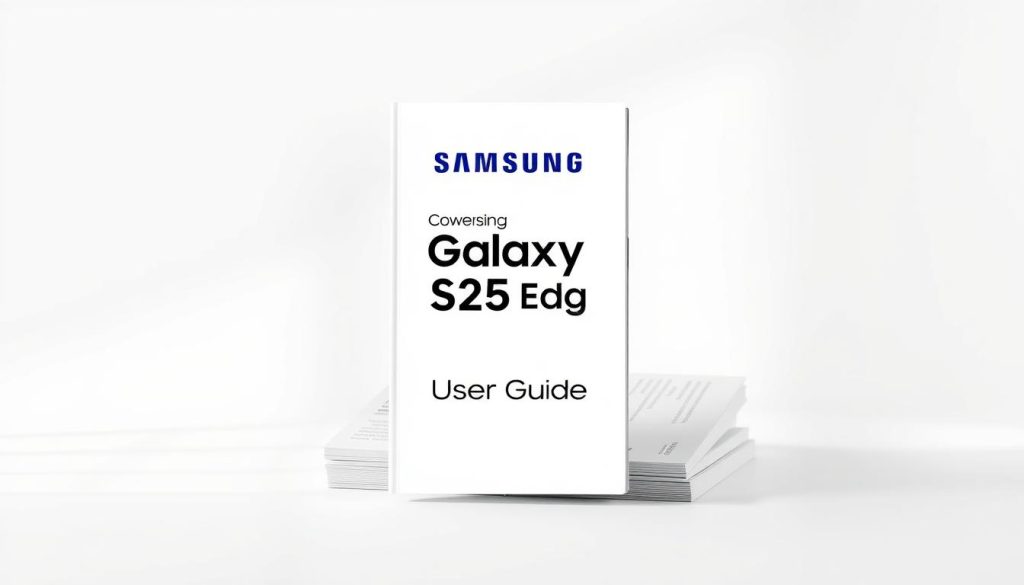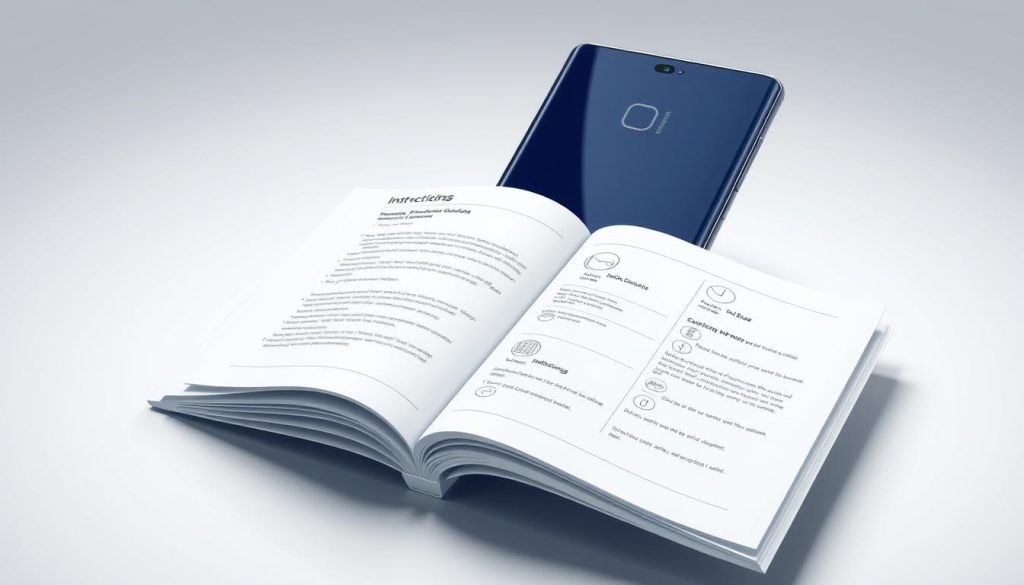Running into a camera failure on your Samsung can be really annoying. It’s even worse when you’re trying to catch a special moment. I’ve been there and know how urgent it is to fix it fast. But don’t worry, there are easy fixes for this problem. In this article, I’ll show you how to troubleshoot the issue. You’ll get clear, step-by-step instructions to fix camera failed on Samsung.

Just follow these simple steps. You’ll be able to fix the camera error and start taking photos again without any hassle.
Understanding the “Camera Failed” Error on Samsung Devices
The “Camera Failed” error on Samsung devices can come from many issues. It’s important to find the root cause to fix it right.
Common Causes of Camera Failures
There are several reasons why Samsung cameras might fail. These include software bugs, hardware problems, or issues with the camera app. Sometimes, just restarting can solve the problem. But other times, you need to dig deeper.
How to Identify the Specific Issue
It’s key to tell apart software and hardware problems. Software issues might show up as app crashes or error messages. Hardware problems could mean physical damage to the camera lens or sensor.
Software vs. Hardware Problems
Software problems usually show up as app crashes or error messages. If the camera app freezes or won’t open, it’s likely a software issue. Hardware problems might show as physical damage or the camera not focusing right.
Error Messages and Their Meanings
Error messages can give clues about the problem. A “Camera Failed” message often means a software issue. But a message about hardware problems might mean you need repairs.

Knowing the difference between software and hardware problems is crucial. This way, you can fix the “Camera Failed” error on your Samsung device correctly.
Quick Fixes to Resolve Camera Failed on Samsung
Fixing a broken camera on your Samsung is simple. Many problems can be solved with basic steps. This makes it easy to get your camera working again.
Restart Your Samsung Device
One easy fix is to restart your Samsung. This can fix issues caused by bugs or glitches.
Force Close the Camera App
At times, the camera app might be causing trouble. Closing it can solve this problem.
Clear Camera App Cache
Step-by-Step Cache Clearing Process
Clearing the camera app cache can fix problems. To do this, go to Settings > Apps > Camera > Storage > Clear Cache.
Benefits of Regular Cache Maintenance
Clearing the cache regularly keeps your device running smoothly. It helps avoid camera issues.
| Troubleshooting Step | Description | Benefit |
|---|---|---|
| Restart Device | Reboot your Samsung device | Resolves temporary glitches |
| Force Close Camera App | Close the camera app from the background | Stops app-related issues |
| Clear Cache | Remove corrupted data from the camera app | Prevents camera failure |

How to Fix Camera Failed Samsung Through Basic Troubleshooting
Samsung camera problems can often be fixed with simple steps. When your camera fails, it’s really frustrating. But, there are a few guide you can try to fix it.
Boot into Safe Mode
Booting into safe mode is a good first step. It helps find out if a third-party app is causing the camera problem.
Entering Safe Mode on Different Samsung Models
How to enter safe mode can differ slightly by Samsung model. You usually need to press and hold the power button until you see the power options. Then, tap and hold “Power off” until you see “Reboot to safe mode.”
Testing Camera Functionality in Safe Mode
After entering safe mode, open the camera app. See if it works right. If it does, it means a third-party app might be the problem.
| Model | Steps to Enter Safe Mode | Camera Functionality in Safe Mode |
|---|---|---|
| Samsung Galaxy S | Press and hold power button, tap and hold “Power off” | Functional |
| Samsung Galaxy Note | Press and hold power button, tap and hold “Power off” | Functional |
| Samsung Galaxy A | Press and hold power button, tap and hold “Power off” | Functional |
Check for Software Updates
It’s important to keep your Samsung device updated. To check for updates, go to Settings > Software update > Download and install.
Reset App Preferences
Resetting app preferences can fix problems caused by wrong settings. To do this, go to Settings > Apps > ⋮ > Reset app preferences.
By trying these basic steps, you can often fix the “Camera Failed” issue on your Samsung device. If the problem still exists, you might need to do more troubleshooting.
Advanced Settings Adjustments for Camera Issues
Advanced settings can fix camera problems on Samsung devices. Restarting the device or app isn’t always enough. Sometimes, you need to dive deeper into the settings.
Modify Camera Settings
Start by tweaking the camera settings. Check the camera mode and make sure the resolution is right. Look at other settings that might be causing trouble. Adjusting these can fix the “Camera Failed” error.
Disable Battery Optimization for Camera
Battery optimization can block the camera app. Turn off this optimization for the camera app. Go to your device’s settings, find battery optimization, and add the camera app to the excluded list.
Check and Free Up Storage Space
Storage is key for camera work. A nearly full storage can make the camera fail.
How Storage Affects Camera Performance
Almost full storage means no room for new photos or videos. Having enough free space is vital.
Tools to Manage Storage on Samsung Devices
Samsung devices have tools for storage management. Use these to delete unwanted files and free up space. Regular cleaning helps avoid camera failures.
Resolving Hardware-Related Camera Problems
If your Samsung camera isn’t working, check for physical damage. Sometimes, the problem is with the device’s parts, not the software.
Inspect for Physical Damage
First, look for any damage on your Samsung device. Drops or impacts can harm the camera. Check the lens and around it for cracks or dents.
Clean the Camera Lens Properly
A dirty lens can ruin your photos and even stop the camera from working. Cleaning it is easy.
Safe Cleaning Methods
Use a soft, dry cloth to clean the lens. For tough smudges, dampen the cloth a bit with water. But, don’t let water get inside the device.
Products to Avoid
Don’t use harsh chemicals, rough materials, or compressed air. They can damage the lens or hurt the device’s inside parts.
Check for Case or Cover Interference
Also, check if your device’s case or cover is blocking the camera. If it is, it might be putting pressure on the camera module.
Software Solutions to Fix Samsung Camera Errors
For Samsung users with camera errors, software fixes can help. These fixes often involve adjusting software settings to get the camera working again.
Uninstall Camera Updates
Removing recent camera updates can fix the problem. This is because it goes back to an older version of the camera software. To do this, open the Google Play Store, find the Camera app, and choose “Uninstall updates.”
Reset Camera App to Factory Version
Resetting the Camera app to its original settings can also solve the issue. To do this, go to your device’s Settings, then Apps. Select the Camera app and choose “Reset to default settings.”
Third-Party Camera Apps as Alternatives
If the native Camera app still doesn’t work, try third-party apps. These apps might have better features and be more stable.
Recommended Alternative Camera Apps
Open Camera and Camera MX are good alternatives. They have advanced features and are available on the Google Play Store.
Setting Default Camera Applications
To make a third-party app your default camera, go to your device’s Settings. Then, Apps, and select “Default apps.” Pick the camera app you want to use by default.
When to Factory Reset or Seek Professional Help
For Samsung devices with camera problems, knowing when to reset or get help is key. If you’ve tried the steps from before and still have issues, it’s time for more solutions.
Performing a Factory Reset
A factory reset can fix software problems with your Samsung camera. But, make sure to back up your data first.
Backing Up Your Data First
Before you reset, back up important data like photos, contacts, and messages. Use Samsung’s Smart Switch or Google Backup for this.
Factory Reset Process
To reset, go to Settings > General Management > Reset > Factory data reset. Just follow the screen’s instructions to finish.
| Step | Description |
|---|---|
| 1 | Go to Settings |
| 2 | Select General Management |
| 3 | Choose Reset |
| 4 | Select Factory data reset |
Samsung Support Options
If resetting doesn’t work or you’re not sure how, Samsung has support. Visit their website or call customer service for help.
Warranty and Repair Information
If your Samsung is still under warranty, you might get free fixes or a new one. Check your warranty on the Samsung website or call support to see what you can get.
Keeping Your Samsung Camera Working Smoothly
To keep your Samsung camera working well, regular maintenance is key. Follow the troubleshooting steps in this article to fix common problems. This includes keeping your device’s software updated and cleaning the camera lens often.
Also, watch your storage space and avoid too much cache. These habits help keep your camera running smoothly. By doing these simple things, you can enjoy using your Samsung camera without issues. These tips offer a lasting solution to Samsung camera errors.